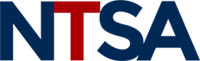Attendee Information
In order to access the iFEST 2021 virtual conference, you must be registered. Once registered, you will receive a registration confirmation email that will contain your login and password.
Review the Systems Requirements and FAQs pages for more details on how to make the most of your virtual experience.
Lobby
The lobby will be the first place you visit during the virtual conference. Take a moment to watch the welcome video and click a sponsor banner to visit that company on the platform. You can enter the Expo Hall and the Auditorium from here or access all the event spaces from the top navigation bar.
Expo Hall
This is where you can visit booths, chat with exhibitors, and make appointments with industry partners. The official Expo Hall hours are 9:00 am – 6:00 pm EDT, Tuesday, August 31 and 9:00 am – 5:00 pm EDT, Wednesday, September 1. However, the hall is open 24 hours for you to browse.
Auditorium
All live sessions and on-demand presentations can be viewed by entering the Auditorium. You can preview the schedule by day, topic, and format, and then add these sessions to your agenda.
Posters
This is where you will find all posters and their corresponding video presentations. Cast your vote for the People’s Choice Awards for “Best Design” and “Best Narrative” until 12:45 pm EDT on Wednesday, September 1. You can select one poster for each category. Winners will be announced during the Wrap Up session.
Lounge
Select My Agenda to see the list of events you added to your schedule and access your Appointments. Visit the Attendee Lounge, sponsored by Deloitte, to visit Chat and Discussion groups, access your SmartMatch Appointments, and search for information throughout the platform. You can also access your Agenda through the dropdown menu to see the list of events you added to your schedule. If you need to search for anything within the virtual conference, you can click on the Keyword Search button.
eBag
Anything you collect, whether a presentation or information from exhibitors, can be stored and be available to you here.
Help Desk
Visit the Help Desk, sponsored by Yet Analytics, for information or questions. NTSA is here to help.
My Profile
Clicking on your name in the upper right corner will bring you to your badge, where you can edit your “badge name” and add a photo to your profile.
Download the Attendee User Guide and the Networking Quick Guide for more details and to make the most of your time at iFEST 2021.